H.265 or High Efficiency Video Coding (HEVC) is the latest generation video compression standard. HEVC doubles the data compression ratio compared to H.264 or MPEG-4 AVC at the same level of video quality. That is the compressed video file will be half the size of the video file compressed with H.264. This H.265/HEVC also can support 4K and 8K Ultra High Definition video, with a picture size up to 8192×4320 pixels.
A lot of users want to convert their DVD collections to H.265 format since it’s the best format for video experience. In order to convert DVD movies to H.265 (HEVC), you will need to have a reliable DVD to H.265 Video Converter to do the job.
Here we highly recommend Brorsoft DVD Ripper, which is equipped with the best H.265 encoder.
Serving as an outstanding DVD converter and ripper software designed with H.265 Encoder, Brorsoft DVD ripper enables users to convert DVDs to H.265 MP4 with 50% output size reduced and original quality kept. What's more, it has a built-in optimized profile bank which covers all the mainstream video formats MOV, MKV, FLV, M4V, WMV, MPG, 3GP, and popular devices iPad, iPhone, Galaxy Tab, Microsoft Surface RT/Pro and more. Thanks to the built-in video editor, you can personalize and retouch your videos in clicks.
So if you want to get started and convert your DVD video files to H.265 but don’t have any idea where to begin, we are here to help you. Just read further to know what things you can do to successfully convert your DVD movies into H.265 format.
Download it from below and install the best DVD to H.265/HEVC Video Converter on your computer and launch it.

Step 1. load source media
After installing this DVD to H.265 Converter software successfully, just run it. Then load in the source DVD you want to convert by inserting the DVD disc into the optical drive, dragging & dropping the ISO file or movie folder into the main region of the main interface.
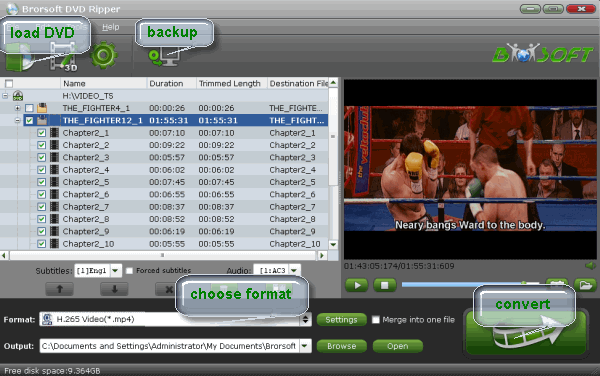
Step 2. Set output format
Click on Format bar, select "Common Video" from the format list and in submenu you can find "H.265 Video(*.mp4)". The hit on the small folder icon to specify an output folder.
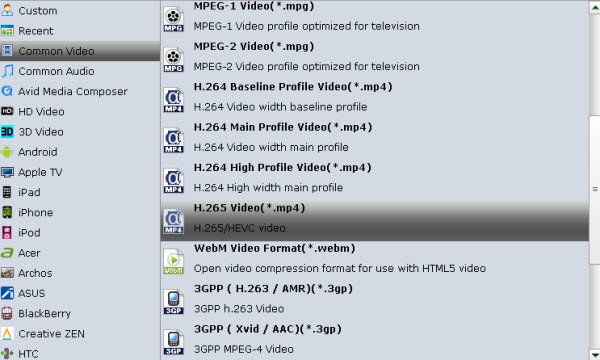
Tip: If you wanna some advanced settings, you can click "Settings" icon to adjust the video, audio parameters bitare, frame rate, sample rate, audio channel, etc. Plus, you can click "Edit" button to do some editing work cropping, trimming, settings effect, adding subtitles.
Step 3. Start conversion
Click "Convert" button and the program will rip DVD movies to H.265 mp4 video immediately. You can easily find the output files in the output folders once the conversion is done.
More Guides:
H.265 Video Tips:
Convert DVD to H.265
Rip Blu-ray to H.265
Encode videos to H.265 MP4
Backup Blu-ray to H.265 Windows 10
Blu-ray to Samsung TV h.265 codec file
BD/DVD to H.265 with Handbrake
Blu-ray to MKV with H.265/H.264 Codec
Encode Blu-ray to H.265/h.264 MP4
Best H.265 Encoder for Windows
H.265 Hardware Software Boxes Console Support
H.264 Video Tips:
Convert DVD to H.264
Convert ISO to H.264
Convert Blu-ray to H.264
Vob to H.264 MP4 MKV MOV
Rip Blu-ray to Digital H.264 Videos
Upload DVD to Vimeo with H.264 Video
Video_TS to H.264 MKV for PLEX
Speed Up DVD to H.264/H.265 Ripping
Enable NVIDIA Acceleration for BD/DVD Ripping
Best ISO to H.264/H.265 Ripper
No comments:
Post a Comment